Linux system
Set up
The first appappetizer would be the Linux system.So, what is Linux system?
Linux is an open-source operating system created by Linus Torval, it functions for programming user interface as well as Graphical user interface. More importantly, it is free. There are many free software and libraries developed for Linux system, especially, many neuroimage software packages.
Compared with the Windows file system, the file system of Linux is quite different.
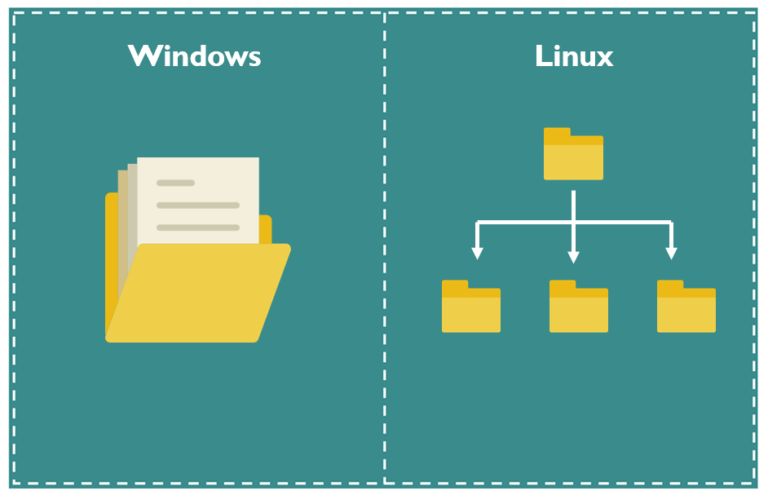
So, it would benefitful for us to familiar with the file system of Linux
If you use Macintosh developed by Apple such as macOS, no change needed. However, if you can’t let Windows go, like me. you might need some extra works for analyzing the brain image. This documentation I will focus on the Linux system only.
Linux distribution
A Linux distribution is an operating system made from a software collection. it is the operating system that we use directly, which are available for a wide variety of systems ranging from embedded devices and personal computers to powerful supercomputers.There are two popular Linux distributions such as Ubuntu or Centos. If you are a windows user, before you use the Linux distribution, make sure that you have set up for WSL because it is necessary to ensure that you can run a Linux distribution under Windows OS.
You can download Ubuntu and install it on Windows 10 with WSL. Or you can get latest CentOS from here and install it with WSL. These two Linux distributions are available from the Windows App store as well, you can purse them and install with WSL.
WSL
For Windows users,we need use the Windows Subsystem for Linux (WSL) to run Linux.The Windows Subsystem for Linux (WSL) is a feature of Windows 10 that enables you to run native Linux command-line tools directly on Windows.Unlike virtual machine, WSL requires fewer resources (CPU, memory, and storage), it also allows you to run Linux command-line tools and apps alongside your Windows command-line, desktop and store apps, and to access your Windows files from within Linux. This enables you to use Windows apps and Linux command-line tools on the same set of files. To set up WSL, you need to use PowerShell to enable WSL. Then a Linux distribution needs to be installed in the WSL environment. Subsequently, additional software may need to be installed to run on the Windows side and/or in the Linux distribution running under WSL depending upon what you want to run under Linux. Now, enable the Windows subsystem for Linux feature for WSL
Xming
Xming allows the Windows machines to display a graphical linux program which is basically running on a remote Linux server. It can enable to open graphics tools like freeview or FSL GUI. An X server
needs to be installed on the Windows side (since the Windows OS is driving the graphics hardware).you can download Xming and follow the instruction to
set up. After installation, you can put xeyes or xclock to check the Xming.
Shell
The Shell is an interactive interface that allows users to execute commands and utilities in Linux. When you log in to the operating system, the standard shell would be displayed. There are many shells
such as bash, Tcsh, Ksh,Zshm. bash is the defult shell for many linux systems. We are going to use it for this documentation, you can check the current shell by typing:
echo $SHELL
if you see this, you are good to go, you can change the shell to bash by typing:
chsh -s /bin/bash
Basic commands in Linux
Just like some spices are good all the time, some basic commands are necessary and useful for every time when you use them in Linux:
ls #ls command lists files and directories within the file system, and shows detailed information about them
cd #cd (“change directory”) is used to change the current working directory in Linux
rm #rm is a basic command to remove objects such as files, directories and symbolic links
mv #mv is a command that moves one or more files or directories from one place to another
mkdir #mkdir (make directory) command allows you to create or make new directories
cp #cp is for copying files and directories
Open a terminal either by Centos or Ubuntu, you can see this.
use ls, you will see all the files and sub-directories in the current directory
you also can find the files in sub-directories directly:
ls happy_birthday
cd to happy_birthday
Make cakes and party directory
Next, mv cakes to the party
Of course, cakes are always not enough for the party, so copy the pudding.
Now, let’s how many desserts we have
Wait a minute, where is the biscuit come from, I don’t want that in the party. just remove it
Now, we have all the desserts for a birthday party
These are the 6 basic commands you will use in the future whether you use you own laptop or server for the analysis
you also can type:
man ls/cd/mv/rm/cp/mkdir
to look further details
For more information in Linux commands
Text editor
A text editor is a type of computer program that edits plain text such as nano, vi, vim or gedit. the default of Centos is nano and vim, you can choose any one of them. For example, open a terminal and
put nano to open nano text editor.