GitHub introduction
What are the most 3 important steps to produce a cuisine? the answer is collboration, collboration and collboration!
So, What is GitHub?
In Short, GitHub is a code hosting platform for version control and collaboration. It lets you and others work together on a project from anywhere.
You can go to here GitHub create an account and sign in
Here we will learn the 5 basic ideas for GitHub:
1.repositories
2.branches
3.commits
4.pull Requests
5.merge branches
Step 1 Create a repository
A repository is usually used to organize a single project. Repositories can contain folders and files, images, videos, spreadsheets, and data sets – anything your project needs
After registration, you can sign in from Github, and go to the left-right corner where you can see a tab named Repositories. Click new to create a
new repository and name the repository Hello-World you can write a short description about this repository, choose Public repository and initialize
this repository with a README file. Lastly, click Create repository
Step 2 Create a Branch
Branching is the way to work on different versions of a repository at one time, By default, your repository has one branch named main which is considered
to be the definitive branch. We use branches to experiment and make edits before committing them to main
When you create a branch off the main branch, you’re making a copy, or snapshot, of main as it was at that point in time. If someone else made
changes to the main branch while you were working on your branch, you could pull in those updates.
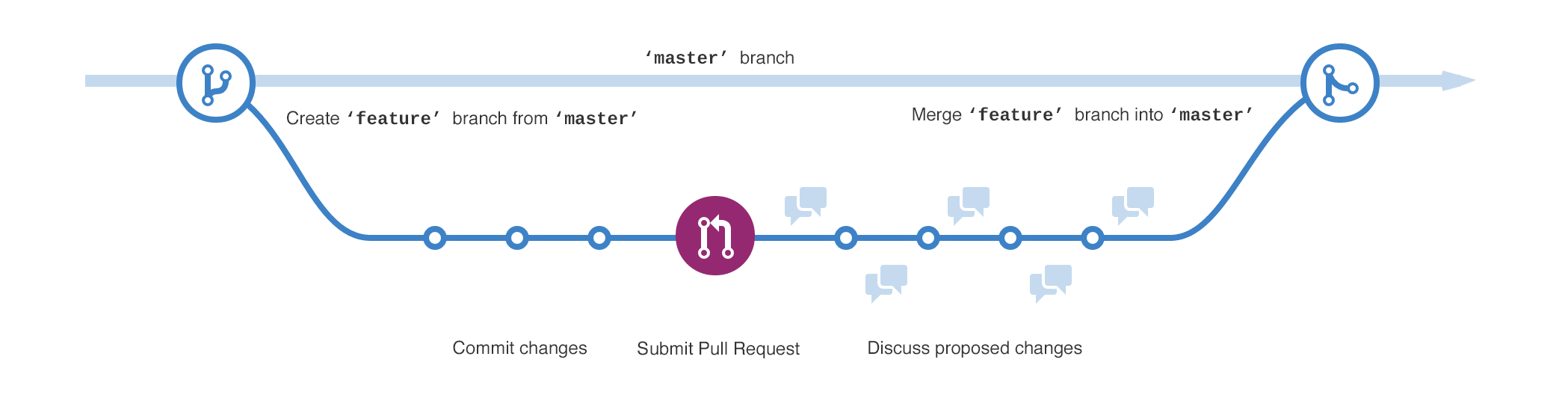
There is a main branch and another branch called feature. a journey that feature takes before it’s merged into main has shown
in the figure below.
let’s create a new branch! Go to our repository hello-world , choose branch: main tab, type a branch name such as readme-edits, and click the Create
branch textbox.Now you have two branches, main and readme-edits
Step 3 Make and commit changes
Choose the new branch we just created, click the pencil icon in the upper right corner of the file view to edit the file README.md. You’re on the code
view for your readme-edits branch, which is a copy of main. Let’s make some edits in this file. You can type I like cooking in this text file, and write
a commit message in the textbox Commit changes to describe your changes. Then, click Commit changes button.
These changes will be made to just the README file on your readme-edits branch, so this branch contains content that’s different from main.
Step 4 Open a Pull Request
So far, we have successfully made some changes in a branch off of the main branch, we need to continue with a pull request.
Pull Requests are the heart of collaboration on GitHub. When you open a pull request, you’re proposing your changes and requesting that someone review and pull in your contribution and merge them into their branch. Pull requests show diffs, or differences, of the content from both branches. The changes, additions, and subtractions are shown in green and red by GitHub.
After the commit of changes in the README file, go back to the readme-edits branch.
You will see a new textbox. By click the Compare&pull request, jump to the Open a pull request page. Leave a comment in the main textbox, scroll down
to look over your changes in the diffs on the Compare page, make sure they’re what you want to submit. Click the green button Create pull request
Step 5 Merge your Pull Request
In this final step, let’s bring all the changes together – merging branches. From the Comparing changes page, you can see that direction of the merge, we are
going to merge readme-edits branch into the main branch. Click the View pull request, Merge pull request and Confirm merge
Now, go ahead and delete the readme-edits branch since its changes have been incorporated.